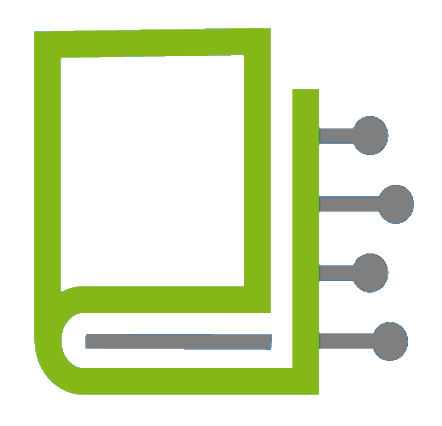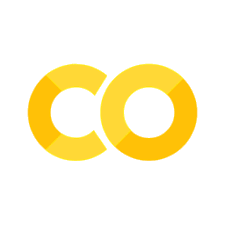8. Installing Python, an IDE and packages#
Installing Python#
To install Python on your local machine, you can either download the installer from the official website or install conda, which is a version manager for Python and other programming languages (like R).
Using conda (recommended)#
To download conda, please visit the official conda website.
You can choose to either install miniconda or Anaconda distribution (recommended). Miniconda is a barebone installation, while Anaconda distribution provides additional pre-installed features, which might be useful for you.
Follow the download instructions on the website and install the version of conda that you prefer. If you get stuck, you can watch a short tutorial in this between 0:53 and 3:53, which will help you with the installation. If you still encounter problems, please don’t hesitate to send us an email.
Creating a New Python Environment#
To work on the exercises in DaLi Topic 3, you can create a Python programming environment using conda.
To create a Python environment, open the “Environments” tab in the Anaconda Navigator. Once there, click the “Create” button at the bottom. You will then be asked whether you want to create a Python or R environment and which version you want to install. Simply choose Python and the desired version (e.g., 3.9).
Installing packages#
To use Python, you will sooner or later need packages. Python offers two main package managers: conda and pip. The installation of conda was described above, and pip is included automatically with every Python installation.
There are packages that can only be installed with either conda or pip, so it can be helpful to be able to use both. However, if you want to focus on just one at first, we recommend pip. Pip should cover about 95% of use cases.
To install packages with either package manager, you first need to open a terminal. In Anaconda Navigator, go to the “Environments” tab, click on the Python environment you just created, then click the green arrow directly to the right and select “Open Terminal” in the window that appears. This will open a terminal where you can type commands.
1) Using pip#
To install a package using pip, you can simply open a terminal, type the following command and press enter:
pip install package_name
where package_name is the name of the package that you would like to install. For example, to install the package numpy, you can type
pip install numpy
2) Using conda#
To install a package using conda, you can simply open a terminal and type
conda install package_name
where package_name is the name of the package that you would like to install. For example, to install the package numpy, you can type
conda install numpy
Installing an IDE#
An IDE (Integrated Development Environment) is a software that provides you with a graphical user interface to write and run your code. There are many different IDEs available for Python, but we recommend using either Jupyter Notebook or PyCharm. These can be installed manually or with the help of Anaconda Navigator, which comes with the installation of Anaconda distribution (not with miniconda though). To install them via Anaconda Navigator, just open said Navigator and as soon as it has started, you should see a list of programs that it supports. When you are at that screen, you can simply choose which IDE to install. If you are not using Anaconda Navigator, you can follow these steps:
1) Jupyter Notebook (Recommended for DaLi topic 3)#
Jupyter Notebook is designed to work with interactive Jupyter Notebooks. It is organized in individual code blocks, which can be executed one at a time. This is often used for teaching or demonstration purposes. E.g. this project is organized using Jupyter notebook-esque code blocks. The downside of this IDE is that it is not very well suited for larger projects, as it is not designed to work with multiple files. For larger projects, we recommend using PyCharm.
The installation of Jupyter Notebook is included in the Anaconda distribution, so if you have installed Anaconda, you can simply open a terminal and type
jupyter notebook
to start the Jupyter Notebook server.
Alternatively, you can also start Jupyter Notebook in Anaconda Navigator under the “Home” tab by clicking “Launch.”
2) PyCharm (Recommended for larger projects)#
PyCharm is a professional IDE for large projects, similar to RStudio for R. It offers many features: multiple files, an integrated debugger, graphical management of conda environments, and more. However, its extensive functionality can be overwhelming for beginners.
If you are using Anaconda Navigator, you can install PyCharm under the “Home” tab by clicking “Install” next to PyCharm Community or Professional. The Community Edition is free, while the Professional Edition is paid. If you have a university login, you can use the Professional Edition for free by linking your account with your university email at JetBrains, the developer of PyCharm.
For a tutorial, on how to use PyCharm, please visit the official PyCharm tutorial.